The computer revolution has gained people a huge amount of time and how do they spend it? In front of their computers!
Khalil Asala
From work to entertainment, computers are at the center of our daily lives. Whether you’re building your own setup or just curious about how it all works, understanding the main parts of a computer is essential.
Modern machines may vary in design, but the core components remain the same, each with a specific role in processing, memory, input, and output. If you’re new to tech, exploring the list of computer parts and what they actually do can help demystify the machine in front of you, especially when paired with a basic understanding of how computers have evolved over time.

What Is a Computer?
A computer is a powerful machine designed to process data and execute complex operations. At its core, it functions like an ultra-fast calculator — capable of handling everything from basic arithmetic to 3D rendering and global communication.
Today, whether you’re using a Mac or a PC, the essential structure is the same. A PC — short for Personal Computer — refers to any general-purpose computer meant for individual use. These machines allow users to perform tasks through software applications and interact with the system via input and output devices like a keyboard, mouse, and screen.
The first PCs, such as IBM’s PC/XT from the early 1980s, set the stage for the modern computer by introducing standard components that could be easily duplicated, repaired, or upgraded. This modular design remains at the heart of today’s computers, whether you’re assembling a gaming rig or using a school-issued laptop.
From powering robotics and car systems to enabling social media platforms, computers play a critical role in our daily lives — including helping us understand what Facebook is really for in the context of digital communication and connectivity.
👇 Below is a diagram highlighting the internal parts of a standard desktop computer — including the CPU, RAM, motherboard, and other essential components that make your machine run.
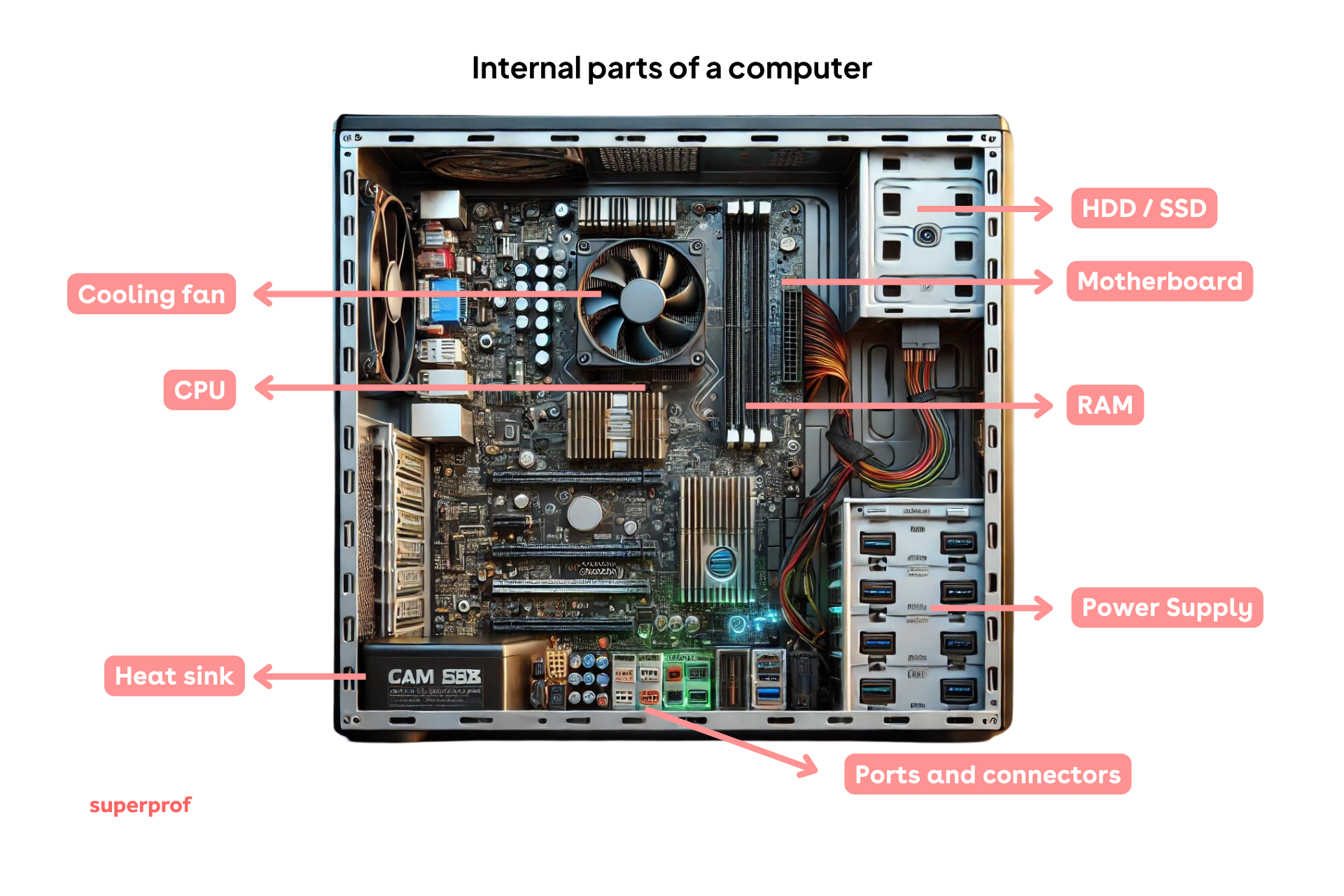
But a computer isn’t only about what’s inside — the parts you interact with every day matter just as much.
From typing to clicking, here are the external parts that let you operate your device. The diagram below illustrates common peripherals like the keyboard, monitor, mouse, and speakers 👇

Central Processing Unit (CPU)
Often referred to as the "brain" of the computer, the CPU manages data flow and executes instructions. It handles essential tasks like accessing, processing, and storing information in memory. Modern CPUs operate at high speeds (measured in GHz) and can perform billions of calculations per second. Some systems feature multiple cores or processors to boost performance in demanding tasks.

Its main tasks are:
- Storing data in the memory
- Accessing data stored in memory
- Processing data
It is the CPU that does the calculations that allow the user to interact with the computer and display data on the monitor. At the time of writing, processo
If you're curious about how a CPU actually works, this detailed article on Lifewire offers a beginner-friendly explanation.
The motherboard
The motherboard is the central circuit board that connects all major components, including the CPU, RAM, storage, and peripheral devices. It acts as the communication hub for the entire computer system. Attached to the motherboard are the chipset, ports (USB, audio, HDMI), and expansion slots for additional cards like graphics or network cards.
Understanding the main parts of a computer also involves learning how each component interacts through the motherboard. This foundation is essential for troubleshooting, building, or upgrading PCs.

Random Access Memory (RAM)
RAM is a type of temporary memory that stores data and instructions currently in use. It enables quick access by the CPU, making processes smoother and faster. However, this memory is volatile — everything stored is erased when the computer is turned off. RAM typically ranges from 4GB to 64GB, depending on usage needs.

The RAM’s particularities are:
- Its temporary aspect: all data in the RAM is lost once the computer is turned off.
- Its fast access speed
If you're just getting started with the computer components, take a look at this beginner's guide to computers, which breaks things down step-by-step.
Storage Devices
Storage is your computer’s long-term memory. It holds everything from the operating system (Windows, macOS, or Linux) to installed software, personal files, and system data. Unlike RAM, storage retains data even when the computer is powered off.
There are several types of storage devices:
These traditional drives contain mechanical components, including spinning magnetic discs and a read/write head. While generally more affordable, they are slower and more prone to wear over time.
These drives have no moving parts and offer significantly faster data access and transfer speeds. They are more durable and energy-efficient than HDDs.
Useful for backups and additional storage, these devices connect via USB and can store large amounts of data.
Storage capacity varies widely, from 256 GB in basic laptops to several terabytes in high-performance machines. SSDs are now preferred for most users due to their speed, but some setups combine both SSD and HDD for efficiency and large-scale storage.
As you dive deeper into parts of computer and their functions, it's worth understanding how storage not only affects speed but also impacts boot time, application performance, and data reliability. A well-balanced storage setup can dramatically enhance your overall computing experience.
Power Supply Unit (PSU)
The PSU (Power Supply Unit) converts electricity from a wall outlet into a usable form for the computer. It delivers power to the motherboard, CPU, GPU, storage drives, and other internal components, ensuring stable and reliable energy distribution. Because this conversion process generates heat, most PSUs include a built-in fan to help dissipate it and maintain optimal operating temperatures.
Wattage requirements depend on the computer’s hardware configuration; high-performance systems with powerful graphics cards or multiple drives may need more power, while basic setups require less. Standard units typically range from 400 to 1000 watts, but higher-capacity models are also available for demanding systems.

Those looking to explore more about computer hardware and accessories can find additional information in this computer accessories list.

Graphics Processing Unit (GPU)
If you are a gamer, a good graphic card is important. It takes over the conversion of computer code into visual data, taking some of the workload from the processor, which can use the free capacity to load other game data. A graphic card is useful as soon as you are working with high-quality images - as a graphic designer, for example, or a printer.
Alternatively, the motherboard chipset can also integrate a graphic card.
Cooling Systems
Cooling components, such as fans and heat sinks, regulate the temperature of a computer’s internal components. They prevent overheating, which can damage components or reduce performance. High-performance systems often use multiple fans or advanced cooling methods like liquid cooling.
If you're based in Canada and want to learn about these elements in a course setting, there are great online IT lessons available across Canada.
Central Unit (System Unit)
The central unit is the main body of the computer — the physical case that holds all the essential internal components, including the CPU, hard drive, RAM, motherboard, and power supply. It’s often referred to as the system unit in desktop setups.
This is the part of the computer where all processing happens and where peripherals like the keyboard, monitor, and mouse connect, either via cables or wirelessly. In laptops and all-in-one desktops (like iMacs), the central unit is integrated into the same housing as the screen or keyboard, making it more compact.
Opening the case reveals the core electronics that make the computer function: everything from USB ports and graphic cards to internal fans and storage devices. It’s the physical and operational heart of the machine.
Computer Case (Chassis)
The computer case houses and protects all internal components. It provides structure, ventilation, and access to ports and expansion slots. Cases vary in size (e.g., mid-tower, full-tower) and often include built-in fans to support airflow and cooling.
When assembling a computer or learning through hands-on experience, the case is more than just a shell — it’s a key player in system airflow and expansion options.
The first personal computer cases were often beige because manufacturers believed neutral colors would look more professional in office environments. Today, cases come in all shapes, sizes, and even with RGB lighting, turning the humble chassis into a customizable showpiece for gamers and tech enthusiasts!
Keyboard
One of the computer’s external hardware components.

The keyboard is a primary input device used to type commands, input data, and navigate software. It includes alphabetic keys, numbers, function keys, and sometimes extra buttons for media control or shortcuts. Keyboards can be wired, wireless, mechanical, or membrane-based.
Knowing the main parts of a computer also means recognizing how input devices shape your computing experience.
Monitor
The monitor is the part of the computer that displays the data. It is part of the human-machine interface. It is thanks to the computer screen that the user can interact with the computer. Typing on the keyboard or using a mouse modifies the data that is displayed accordingly.
Screen sizes and resolutions vary widely, from compact laptop displays to large 27-inch+ monitors. Most modern screens connect via HDMI, DisplayPort, or USB-C.
Seeking guidance on how these elements work together? Consider checking out Superprof’s IT courses to sharpen your understanding.
Mouse or Touchpad
This input device lets users control the on-screen cursor. Most mice have left and right buttons and a scroll wheel. Modern versions use optical or laser tracking and can connect via USB or Bluetooth. Laptops often include touchpads, which replicate mouse functionality without external hardware.
Mouse performance can greatly affect productivity and gaming. For those exploring a technical or creative career, refining your interaction with such tools can make a big difference.

Additional Peripherals
- Other common accessories include:
- Printers and scanners
- Webcams (often integrated into monitors)
- Game controllers
- USB flash drives
- External hard drives
- Network adapters (WiFi or Ethernet)
Most of these peripherals connect via USB ports, simplifying installation and expanding capabilities.
The computer components we use every day are deeply influenced by the innovations of brilliant minds. If you’re interested in the people behind the tech, explore some of the best programmers in the world.
















